ghostty terminal configuration
on this page
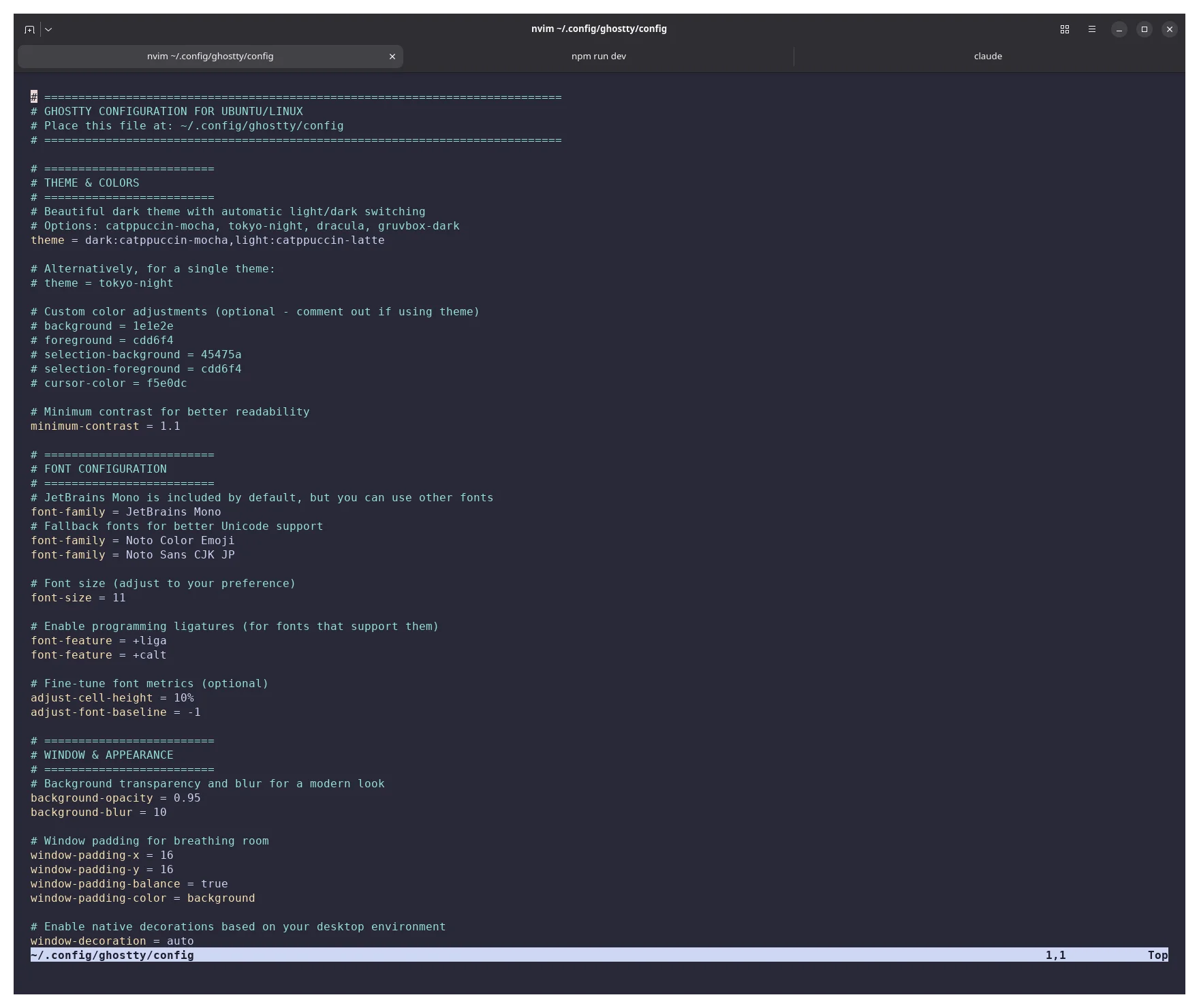
| Install: |
|
| Appearance: | Modern glassmorphic with Catppuccin theme and transparency |
| Performance: | GTK single instance mode (10x faster startup) |
| Integration: | Shell integration with prompt jumping and smart features |
| Security: | Clipboard protection and title query prevention |
battle-tested ghostty configuration optimized for productivity, performance, and aesthetics on linux systems.
overview
ghostty ships with excellent defaults, but customization unlocks its full potential. this configuration provides:
- modern glassmorphic appearance with transparency and blur
- catppuccin theme with automatic light/dark switching
- optimized performance using gtk single instance mode
- productive keybindings for splits, tabs, and navigation
- enhanced security with clipboard protection
- shell integration for smart features like prompt jumping
download the complete config file or copy individual sections below.
⚠️ Ghostty 1.2.0 Breaking Changes Version 1.2.0 introduced significant breaking changes. Theme names changed from kebab-case to Title Case (e.g.,
catppuccin-mocha→Catppuccin Mocha), keyboard handling was overhauled, and font ligatures are now disabled by default. See the updated sections below for the new configuration format.
prerequisites
ensure ghostty is installed following the ubuntu build guide or from official packages for your distribution.
configuration location
ghostty looks for configuration at:
~/.config/ghostty/configcreate the directory if it doesn’t exist:
mkdir -p ~/.config/ghosttytheme & appearance
color schemes
ghostty includes 300+ built-in themes from the iterm2 color schemes collection.
🔴 Theme Name Changes in 1.2.0 Theme names changed from kebab-case to Title Case with spaces. Use quotes when theme names contain spaces. Run
ghostty +list-themesto see the exact names.
# automatic light/dark theme switching (1.2.0 format)
theme = "light:Catppuccin Latte,dark:Catppuccin Mocha"
# or single theme
theme = "TokyoNight"popular themes (1.2.0 naming):
"Catppuccin Mocha"/"Catppuccin Frappe"- modern pastel themes"TokyoNight"/"TokyoNight Storm"- vibrant city-inspired"Dracula"- classic dark purple theme"Gruvbox Dark"/"Gruvbox Light"- retro warm colors"Nord"- arctic-inspired blues
transparency & blur
create a modern glassmorphic effect that maintains readability:
background-opacity = 0.95 # 95% opaque
background-blur = 10 # frosted glass effectthe blur radius (1-20) determines the frosting intensity. higher values create stronger blur but may impact performance on older gpus.
window padding
breathing room improves readability and aesthetics:
window-padding-x = 16
window-padding-y = 16
window-padding-balance = true # centers text when window doesn't match cell grid
window-padding-color = backgroundperformance optimizations
gtk single instance mode
crucial for linux performance - dramatically reduces startup time and memory usage:
gtk-single-instance = desktopsingle instance mode ensures subsequent windows open in the existing process rather than spawning new ones. typical improvements:
- startup time: 500ms → 50ms
- memory usage: 50mb per window → 5mb per window
scrollback buffer
balance between history retention and memory usage:
scrollback-limit = 100000000 # ~100mb per terminaleach byte stores one character of history. adjust based on your workflow:
- minimal (1mb):
1000000- for resource-constrained systems - standard (10mb):
10000000- good for most users - extensive (100mb):
100000000- for heavy log analysis
scrollbar configuration
⚠️ Experimental Feature - Requires Development Build GTK scrollbar support was merged on October 17, 2025 via PR #9245. This feature is not yet in a stable release - it only exists in the
mainbranch development builds. For complete setup instructions, see the dedicated scrollbar guide.
control when scrollbars appear for navigating the scrollback buffer:
scrollbar = system # default - follows GTK system settingsvalid options:
system(default): respects GTK system scrollbar preferences, typically showing scrollbars while actively scrolling or hovering over the gutternever: hides scrollbars completely while still allowing mouse wheel scrolling, keyboard navigation, and keybind actions
📌 Build Requirements To use GTK scrollbars, you need to build from the
mainbranch after October 17, 2025. See the scrollbar setup guide for detailed instructions.
scrollbar behavior
the scrollbar appears on the right side of the terminal and provides:
- visual position indicator: shows your current location in the scrollback buffer
- mouse interaction: click and drag to jump through history
- smooth scrolling: integrates with GTK’s native smooth scrolling
- theme integration: automatically matches your GTK theme colors and styling
system integration
when set to system, scrollbar visibility follows your desktop environment’s global preferences:
- gnome: controlled by “Show scrollbars” setting in gnome tweaks
- kde plasma: follows system settings → appearance → application style
- gtk settings: can be configured via
gsettings set org.gnome.desktop.interface overlay-scrolling
performance notes
scrollbars have minimal performance impact. if you prefer a completely minimal interface or use keyboard/mouse-only scrolling, set to never:
scrollbar = neveryou can still scroll using:
ctrl+shift+up/downfor prompt jumping (requires shell integration)- mouse wheel for smooth scrolling
page up/page downfor page-based navigation- custom keybindings for scrollback actions
linux cgroups
control resource usage per terminal instance:
linux-cgroup = single-instance
linux-cgroup-memory-limit = 2147483648 # 2gb max
linux-cgroup-processes-limit = 1000shell integration
shell integration is ghostty’s killer feature, automatically injected for bash, zsh, fish, and elvish:
shell-integration = detect
shell-integration-features = cursor,sudo,titleenabled features:
- working directory inheritance: new tabs/splits start in the same directory
- prompt marking: jump between prompts with
ctrl+shift+up/down - smart close confirmation: no confirmation when at a prompt
- cursor styling: bar cursor at prompts for visibility
- sudo awareness: preserves context through sudo
- dynamic titles: accurate window titles
prompt jumping
navigate command history efficiently:
keybind = ctrl+shift+up=jump_to_prompt:-1 # previous prompt
keybind = ctrl+shift+down=jump_to_prompt:1 # next promptproductive keybindings
keybindings follow the pattern trigger=action:parameter:
⚠️ Keyboard Changes in 1.2.0 The
physical:prefix for keybindings has been removed. Single characters now match based on keyboard layout, while multi-character key names match physical keys. Also, avoid bindingctrl+las it conflicts with clear screen in SSH/byobu sessions.
splits & panes
create and navigate terminal panes:
# create splits
keybind = ctrl+shift+enter=new_split:right
keybind = ctrl+shift+d=new_split:down
# navigate with vim keys (ctrl+shift+k removed to avoid conflict with clear_screen)
keybind = ctrl+shift+h=goto_split:left
keybind = ctrl+shift+j=goto_split:bottom
keybind = ctrl+shift+l=goto_split:right
# Note: Use Alt+Up for top split navigation instead
# or arrow keys
keybind = alt+left=goto_split:left
keybind = alt+right=goto_split:right
keybind = alt+up=goto_split:top
keybind = alt+down=goto_split:bottom
# split management
keybind = ctrl+shift+z=toggle_split_zoom # maximize current split
keybind = ctrl+shift+equal=equalize_splits # balance split sizestabs
efficient tab management:
# tab creation/navigation
keybind = ctrl+shift+t=new_tab
keybind = ctrl+tab=next_tab
keybind = ctrl+shift+tab=previous_tab
# Note: Ctrl+1-9 bindings removed to preserve standard terminal behavior
# Use Ctrl+Tab/Ctrl+Shift+Tab for tab navigation instead
# tab movement
keybind = ctrl+shift+alt+left=move_tab:-1
keybind = ctrl+shift+alt+right=move_tab:1font adjustment
quick font size changes without editing config:
keybind = ctrl+plus=increase_font_size:1
keybind = ctrl+minus=decrease_font_size:1
keybind = ctrl+0=reset_font_sizesecurity & clipboard
ghostty takes security seriously:
# clipboard protection
clipboard-read = ask # prompts before programs read clipboard
clipboard-write = allow # allows writing to clipboard
clipboard-paste-protection = true # warns about dangerous pastes (e.g., commands with newlines)
copy-on-select = true # auto-copy selection
# prevent title query attacks
title-report = falseclipboard protection detects potentially dangerous pastes:
- commands containing newlines that would auto-execute
- hidden control characters
- suspicious command patterns
font configuration
ghostty includes jetbrains mono by default:
font-family = JetBrains Mono
font-size = 11
# programming ligatures
font-feature = +liga # transforms => != etc into single glyphs
font-feature = +calt # contextual alternatives
font-feature = +dlig # discretionary ligatures (disabled by default in 1.2.0)
# fallback fonts for better unicode
font-family = Noto Color Emoji
font-family = Noto Sans CJK JPfont features explained
ℹ️ Font Ligature Changes in 1.2.0 The
+dlig(discretionary ligatures) feature is now disabled by default. If your ligatures stopped working after upgrading, explicitly enable it withfont-feature = +dlig.
- ligatures (
+liga): combine character sequences like=>,!=,->into single glyphs - contextual alternatives (
+calt): adjust character appearance based on context - discretionary ligatures (
+dlig): additional optional ligatures (disabled by default in 1.2.0) - stylistic sets (
+ss01through+ss20): alternative character designs
advanced features
quick terminal (dropdown)
configure a quake-style dropdown terminal:
quick-terminal-position = top
quick-terminal-screen = main
quick-terminal-animation-duration = 0.2
quick-terminal-autohide = true
# bind to grave key (backtick)
keybind = ctrl+grave=toggle_quick_terminalcustom shaders
apply visual effects with glsl shaders:
custom-shader = /path/to/shader.glsl
custom-shader-animation = truepopular effects:
- crt scanlines
- retro phosphor glow
- subtle animations
troubleshooting
wayland vs x11
force specific backend if experiencing issues:
# force x11
GDK_BACKEND=x11 ghostty
# force wayland
GDK_BACKEND=wayland ghosttyfont rendering issues
adjust freetype flags:
freetype-load-flags = no-hintingoptions: default, no-hinting, no-autohint, force-autohint, no-bitmap
performance problems
disable features progressively:
# disable blur
background-blur = 0
# disable transparency
background-opacity = 1.0
# disable single instance
gtk-single-instance = false
# reduce scrollback
scrollback-limit = 1000000configuration management
reload configuration
apply changes without restarting:
# keybind
ctrl+shift+,
# or via cli
ghostty reloadsplit configuration
organize complex configurations:
# ~/.config/ghostty/config
config-file = themes.conf
config-file = keybinds.conf
config-file = ?local.conf # optional file (? prefix)version-specific features
check your ghostty version for feature availability:
ghostty --versionfeatures added in recent versions:
- 1.1.0: quick terminal, custom shaders
- 1.1.2: improved shell integration
- 1.1.4: gtk4 layer shell support
- 1.2.0 (current stable): theme name changes, keyboard overhaul, font ligature defaults
- main branch only (post-1.2.0): gtk scrollbar support (PR #9245, oct 17, 2025)
complete configuration
download the complete configuration file tested on ubuntu 25.10 with ghostty 1.2.0.
key highlights:
- catppuccin theme with auto light/dark switching
- optimized for 2k/4k displays
- comprehensive keybindings for productivity
- security-conscious defaults
- performance tuned for modern linux
resources
- official documentation
- configuration reference
- keybinding guide
- theme gallery
- ubuntu build guide
- set as default terminal
- github repository
next steps
- install ghostty using the build guide
- set as default terminal with the default terminal guide
- download the config from here
- customize theme and keybindings to your preferences
- explore advanced features like splits and shell integration
- contribute your configuration improvements back to the community